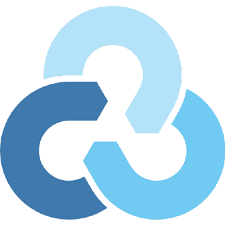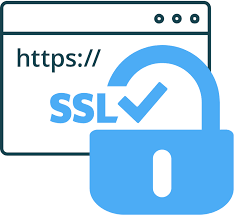Backup current Windows operating system using Macrium Reflect
Backup gives you a peace of mind! Sometimes backing up your files is enough, but other times, backing up your entire operating system is necessary. If you get a boot error and you have to reinstall your operating system, its easier to restore it from backup with all the programs and settings you had. Rather than setting up everything from scratch.
To backup my entire operating system I use Macrium Reflect. It’s free and very easy to use. It creates a .mrimg file that you have to store somewhere safe. I store it on my FreeNAS and then backup my FreeNAS dataset encrypted to Google Drive using Rclone.
I use the Grandfather, Father, Son backup method, which takes a full backup once a month, differential once a week and incremental daily.
Create a backup
To create a backup using Macrium Reflect, simply click on “Create a backup”. Select the disk where the operating system is stored and click “Image this disk…”
This will open up a set of options. Select the partitions you want to image and select the destination folder. If you wish, create a schedule so it will run automatically.
Review the settings and click finish. This will start the process of creating an image of your operating system and store it to your destination folder.